Orthomosaic by Nova allows you to quickly and accurately stitch hundreds of images captured with your drone into a single, seamless, georeferenced image.
Streamlining the processes that add complexity to the task of creating an orthomosaic, Orthomosaic automates steps so that users only need to upload their images, click ‘Process’ and wait. Nova handles all of the photogrammetry, image correction and file conversions required to create a highly detailed and precise map of your environment.
Once complete, leverage the information of your orthomosaic by creating a georeferenced PDF map, empowering users with the insights of your orthomosaic anywhere. Then, combine what you create using Orthomosaic with other add-ons like VideoSync or Fire AI to experience a truly immersive, data-rich environment.
Customized to your needs and engineered to fit into your workflow, you can visualize, action, and understand your landscape with an unparalleled ease.

Tips
Make sure the contrast levels are balanced. Images that are blown out won’t work well.
This add-on needs RGB images! The best time to take RGB images is at day time with good lighting.
Nova can correct for a little bit of distortion or tilt, for best results take images at a 90 degree angle.
Know your local flight restrictions. Are you certified to fly there?
Check your battery; make sure you have enough power to complete your whole flight.
Have you checked the weather forecast? Make sure the conditions are agreeable for your hardware.
FAQ
Great question. An orthomosaic is a highly detailed image created by stitching together multiple aerial photographs, like a mosaic. These aerial images are geometrically corrected to ensure uniform scale and accurate representation of the Earth's surface, as if it were a flat map. This technique, known as orthorectification, creates a seamless and precise visual canvas allowing you to easily and reliably visualize your environment.
In the bottom panel, under the orthomosaics tab, select the three lines on the left hand side to create an Ortho chapter. Follow the prompts on the screen to add your RGB files.
JPG or JPEG.
Under the orthomosaics tab on the bottom panel, hover over your flight name and select Data. Click the download button to the right of the edit button, hover on Ortho and select Tiff. Your orthomosaic will be downloaded as a tif file.