Full Motion Video by Nova brings video captured from your drone onto the map that allows you to analyze along with all of your other spatial data. Full Motion Video now makes it possible for your video to be a regular map layer.
Upload visible and thermal videos captured during your flights and overlay them onto your map while tracking your drone position as it moves along its flightpath. You can quickly analyze and pinpoint the information you need to pair with traditional mapping data.
Whether it's for Search and Rescue, surveillance or inspections, Full Motion Video by Nova is a powerful display of aerial video data.

Tips
Slow is smooth and smooth is fast. Videos look best when the drone’s movements are gradual and fluid.
Ensure video caption settings are turned on to create an SRT file. This data georeferences the video to the map.
Know your local flight restrictions. Are you certified to fly there?
Check your battery; make sure you have enough power to complete your whole flight.
Have you checked the weather forecast? Make sure the conditions are agreeable for your hardware.
FAQ
It is required to have drone video footage as the MP4 format. To ensure the best experience with your footage, it is highly recommended to include the corresponding video caption metadata in the SRT (SubRip Subtitle) format. This metadata georeferences the video frames and the camera orientation to the map, giving you a clearer and more detailed understanding of your footage.
The video below displays how to capture the video caption metadata in the DJI Pilot 2 application. You can do this by opening the settings with the button at the top right of the application, then tap the three dots to go to more settings. You can then enable video captions to create an SRT file after your flight.
In the side panel, navigate to the video add-on and click the create vid flight button to start uploading your videos. Once uploaded click the start processing button and play your video
Currently, if your platform can output MP4 and SRT files you’re all set!
All users who are invited to your Workspace has access to your videos within the same project. While on your project map, have another person click on your profile to start following your screen and video. This allows you to lead multiple people on a tour of your videos and flight paths.
In the bottom panel click on your flight’s name to access the data, you will be able to download your own and other users’ videos using the download button to the right of flight name.